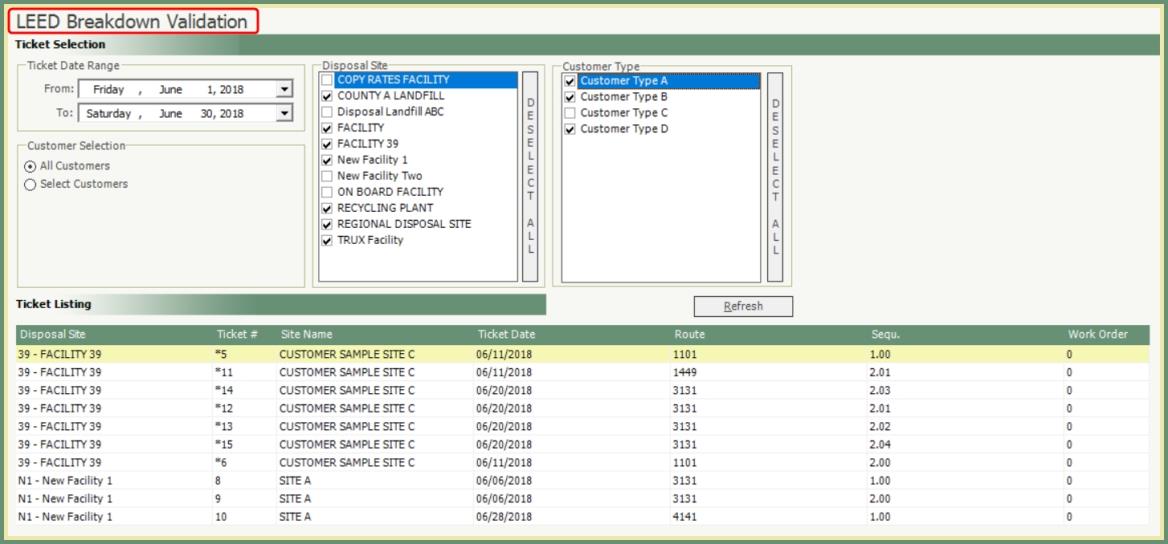LEED Material Breakdown |
When a LEED material is entered on a Disposal Ticket, the LEED Breakdown is used to separate the material by other materials defined by LEED material density. LEED material breakdown can be entered during the Disposal Ticket entry, RouteAssist or through LEED Breakdown Validation. Also see Related Tasks.
- Add or Modify a Disposal Ticket from any of the Disposal Ticket entry locations:
- Route Center
- Dispatch
- Disposal>Disposal Tickets
- Customer Explorer>Disposal
- Begin a Disposal Ticket as usual.
- Select a Disposal Facility containing LEED materials.
- Site must be flagged as LEED.
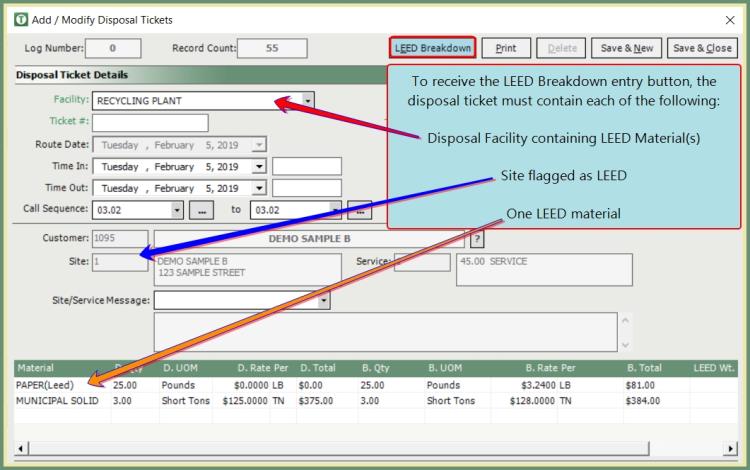
- Select a LEED material.
- Only 1 LEED material can exist on a disposal ticket.
- Non-LEED materials can exist on the disposal ticket along with the LEED material.
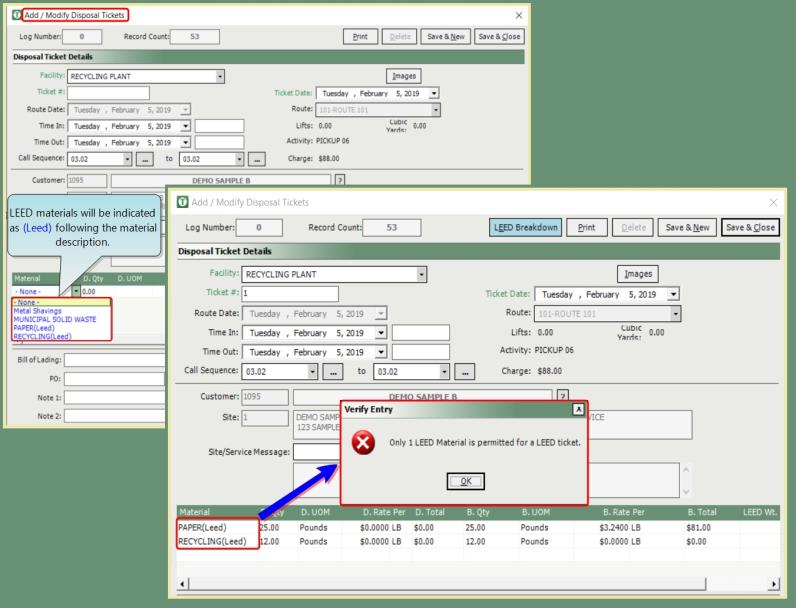
- Click the blue LEED Breakdown button.
- Enter Material Breakdown in the % or Yards column.
- Residual is the unrecycleable/leftover garbage.
- Residual will begin at 100% for Enter by % or full Volume Qty for Enter Yards.
- Residual will reduce as the material breakdowns are entered.
- Save when finished.

|
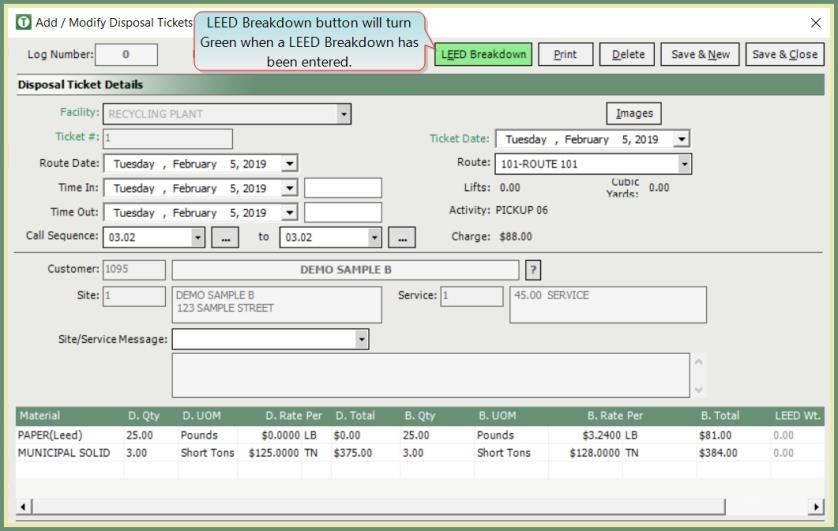
|
LEED Breakdown can be entered by the driver electronically during the disposal ticket process in Route Assist. LEED Breakdown can be set to force the driver to make an entry when LEED button is available in OBC Settings.
Force LEED Breakdown vs Don’t Force LEED Breakdown
If the force LEED flag is selected, when a LEED button appears in the RouteAssist, it will appear in orange. When finishing a call and a LEED breakdown is required, the user will not be able to continue until a breakdown is set. While saving a billable disposal ticket, a material cannot be saved until a breakdown is provided. Finally, the user will not be able to finish a call if a LEED breakdown is available while the manage on-board weights summary screen is up.
If the force LEED flag is not selected, the driver will still be able to enter the LEED Breakdown. However, the driver will not be stopped from finishing the call or saving the disposal ticket if a LEED Breakdown is not entered.
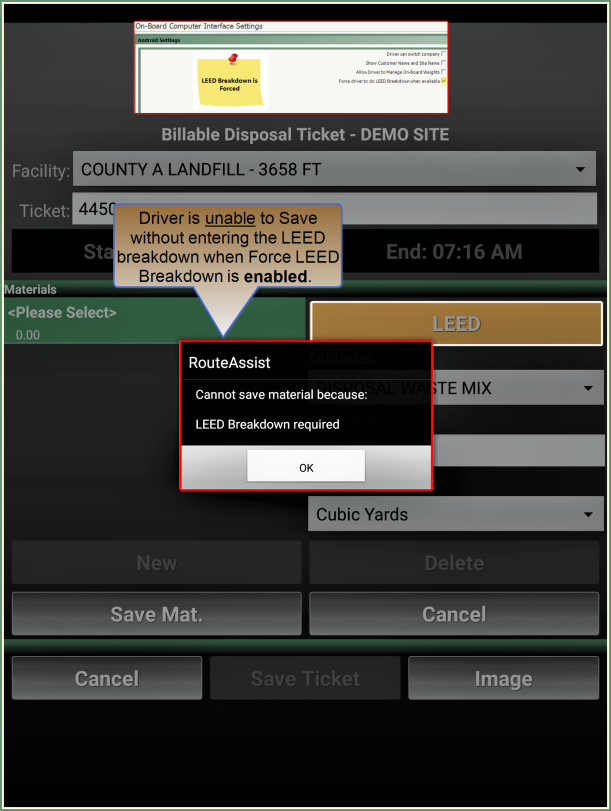
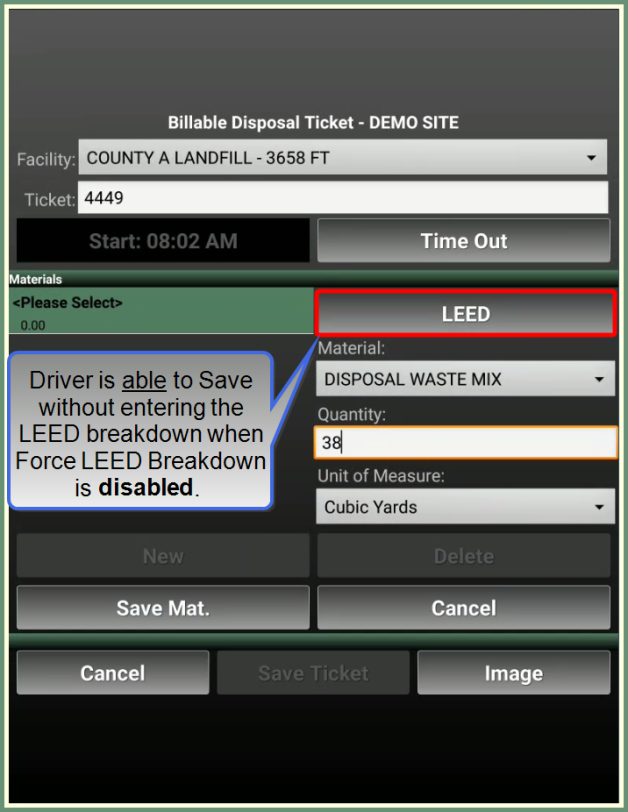
On-Board Computer Interface Settings (Optional)
Navigate To: System>Administration>OBC Settings>Misc
- Select Force driver to do a LEED Breakdown when available. (Only select if you want to force a LEED material breakdown entry by the driver).
- Save.
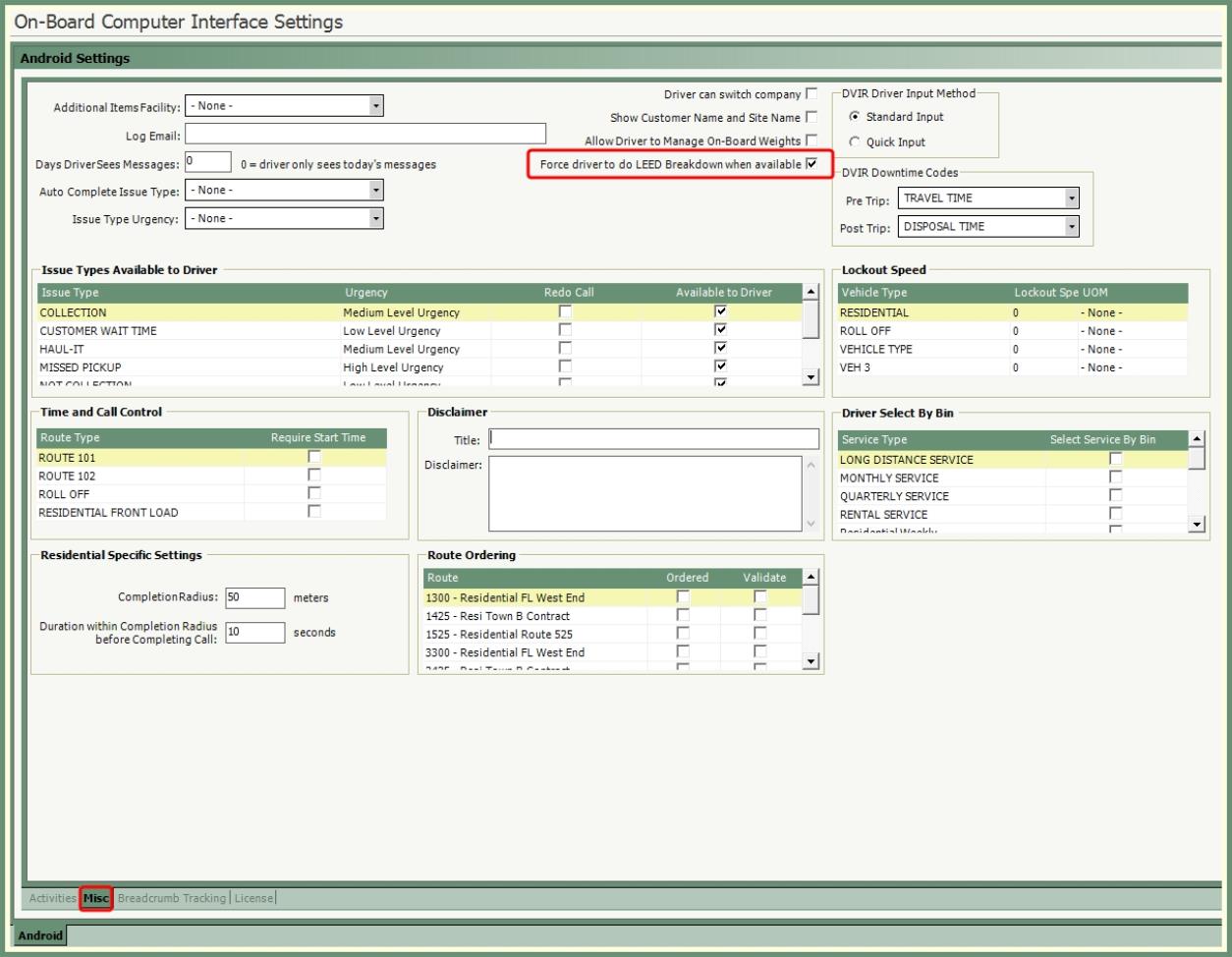
Route Assist LEED Material Breakdown Entry
- Click the LEED button when available.
- Enter Material Breakdown.
- Save.
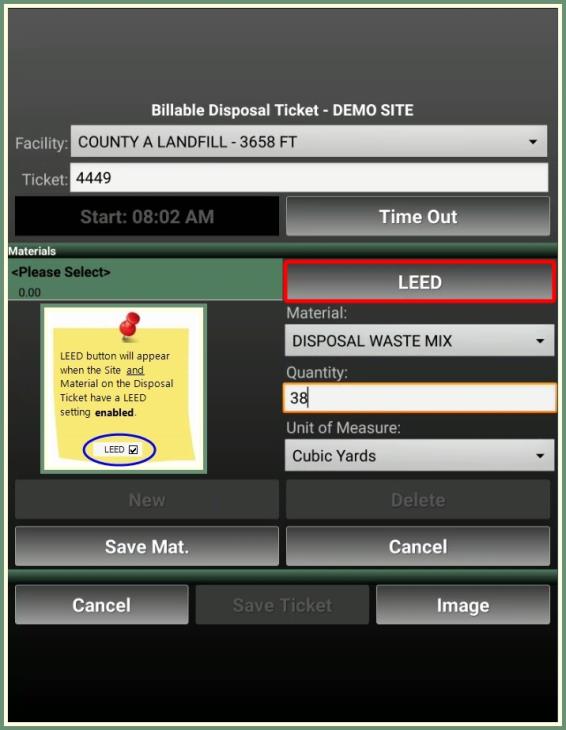
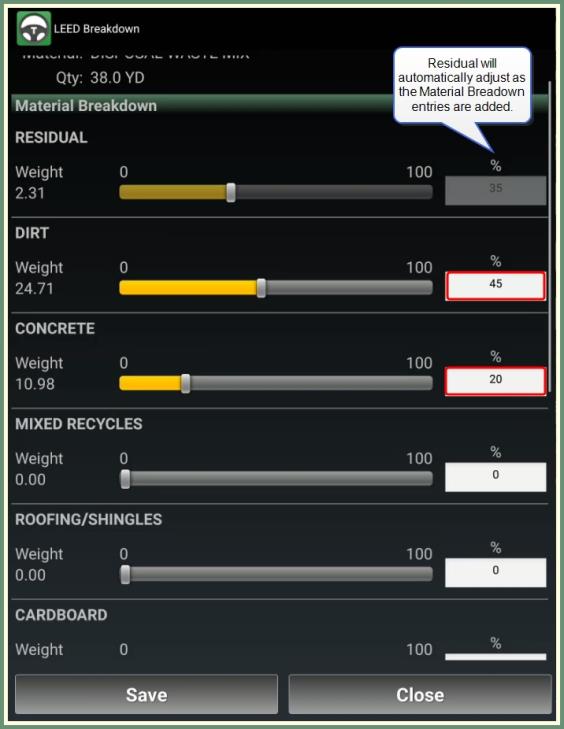
Finished Call with LEED Breakdown
Once the call is finished in Route Assist, the disposal ticket and the LEED Material Breakdown will be brought over to Haul-It.

LEED Breakdown Validation is used to enter the LEED material breakdown on disposal tickets with LEED materials where the breakdown has not yet been entered.
Navigate To: Disposal>LEED Breakdown Validation
- Select Ticket Date Range.
- Select either All Customer or Select Customers.
- Select All or Specific Disposal Sites and Customer Types.
- Click Refresh.
- Ticket Listing will populate with LEED disposal tickets awaiting LEED material breakdown.
- Double click on a ticket to enter LEED Material Breakdown.